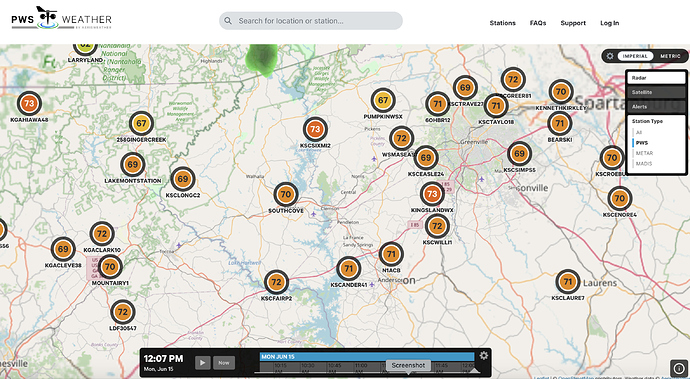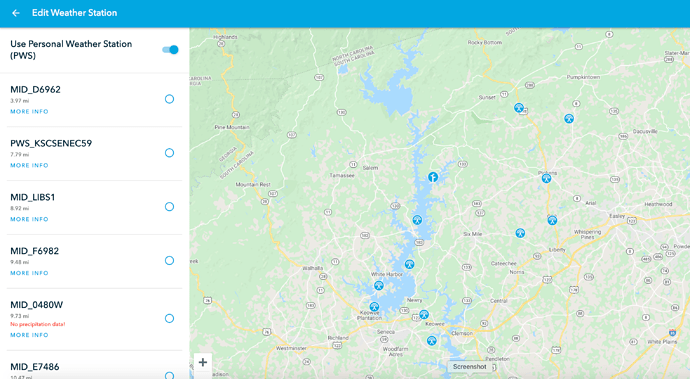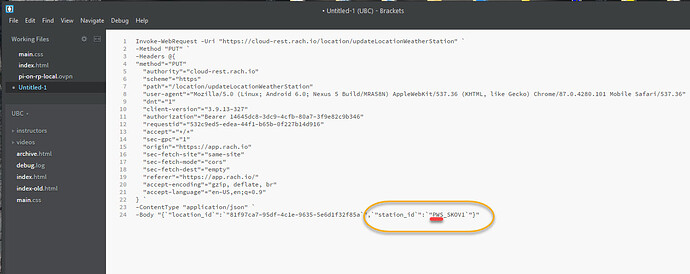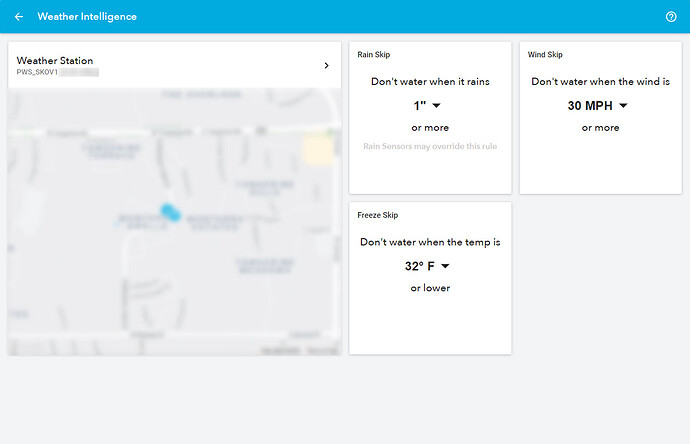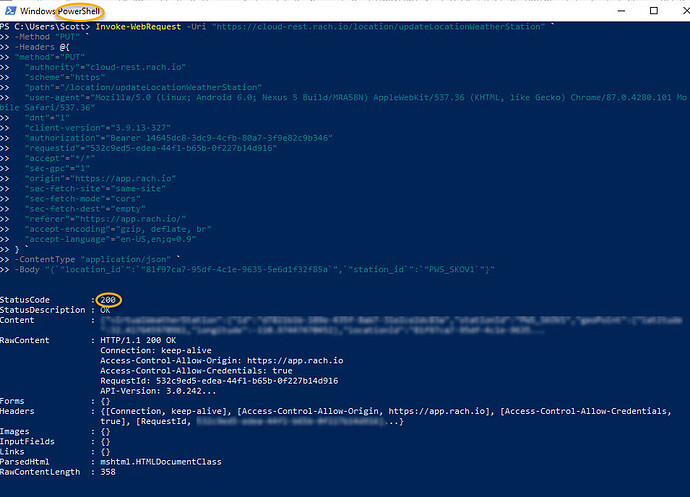PWS station KSCSIXMI2 is showing up in map at pwsnetwork.com but fails to show up on the rachio edit weather station map. Guidance on how to override manually, or other approaches appreciated!
It now takes about a week for a new pwsweather station to pass QC and show up as a choice on a rachio map. I see yours was established on the 13th so it will show up sometime around 20th.
The easiest solution is to wait a little longer, using a neighboring station in the meantime.
Disclaimer: Following instructions are written for Windows and Chrome, follow them at your own risk, do not contact Rachio support in case you’ve screwed up, ask here instead.
Alternative, manual way, is to visit app.rach.io site and turn on Developer console. Open it on the network tab and make a selection on the Rachio map (preferrably to the station staring with “PWS_” in case you are using a Gen 2 controller), click back arrow on the Edit Weather Station screen (to confirm your selection) and check the developer tab.
Look for request to “updateLocationWeatherStation” which may be easier to spot if requests are filtered to only show XHR (filter bar, between All and JS).
Right click on that request and copy as a Power shell (in case you are running Windows) or curl (Linux / Mac or have curl installed on windows).
Paste the contents of your clip board to notepad, or another code editor (do not use word as it may introduce reach text formatting and screw everything up). At the end you will see station_id field with the station you’ve selected previously.
Edit the text to have your station, be sure to keep “PWS_” part of the request in case you are, again, running a Gen 2 controller. As an example for the station above, text should be edited to end with:
"station_id":"PWS_KSCSIXMI2"}"
Note: Omit the “PWS_” prefix in case your controller is using WI+ and you do not see any stations with “PWS_” prefix on the Rachio map screen.
Open power shell (start > type in “power shell”) and copy & paste the edited contents of the notepad into the power shell. Execute and you should get StatusCode : 200 in case everything went well, with other info you can safely disregard.
Check back on the app.rach.io and your station should now be updated. It will still not be a choice on the map, until QC process completes, but you can start using it in the meantime.
Please do not ask me to provide a clearer tutorial, if you find the above instructions hard to follow, than I would advise you to just be patient for the internal processes to complete.
Thank you,
Gene
Thanks! Gene. Appreciate the guidance.
What fun. For others attempting this, I grabbed a few screenshots for you. N.B. our PWS did not include “PWS_” in its name on pwsweather.com, when I edited the curl request (effectively), I had to prefix it.
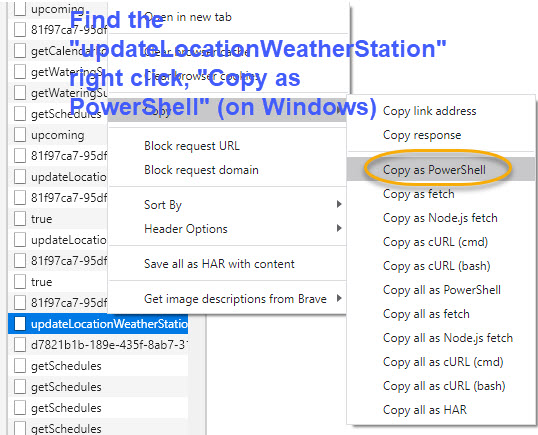
Thanks, Gene, for a fine hack.